Ever been at a loss when some IT guy has asked you what version of Windows you’re using or if your operating system is a 32 or 64 bit? Find your computer’s specifications by simultaneously pressing the ‘Windows’ button (to the left of space bar) and the letter ‘E’. This will open Windows Explorer. Right click on ‘My Computer’ and select ‘Properties’.
This will give you all of your PC’s specs, such as the version of Windows you’re running, the system type (32 bit or otherwise), the processor, installed memory and so on. But it needn’t stop there. With fast internet connections, it’s very easy for large multimedia files to use up your hard disk space and slow down your computer. You can optimise the performance of your PC by freeing up disk space and removing unused software, such as trial versions and old games.
Uninstall
The following procedures are for a computer with Windows 7. To uninstall a programme go to the ‘Control Panel’ and select ‘Programs’. You’ll see a list of all installed programmes with their size. Select the one you want to remove and click ‘Uninstall’. To free up disk space, click ‘Start’, ‘Programs’, ‘Accessories’, ‘System Tools’ and then choose ‘Disk Cleanup’. This gives you the choice of removing temporary files and other options that will help you to free up space on your PC’s hard disk space and so optimise performance.
Defragmentation
Over time, as you change, save or delete files, spaces are created on your hard drive. Often new files can’t fit into these gaps and data becomes scattered about the hard drive. Defragmenting the disk allows you to reduce the time your computer takes to access data and enables it to store files more efficiently. As with Disk Cleanup, go to ‘System Tool’, but choose ‘Disk Defragmenter’.
Finally, you can also clear your web browser cache. This is a temporary storage area on your hard drive where files downloaded from the internet are stored. When you browse a website you’ve visited before, the computer can then quickly access the files in its memory without having to download the files again, thus speeding up your browsing. But it’s good to clear the cache from time to time.